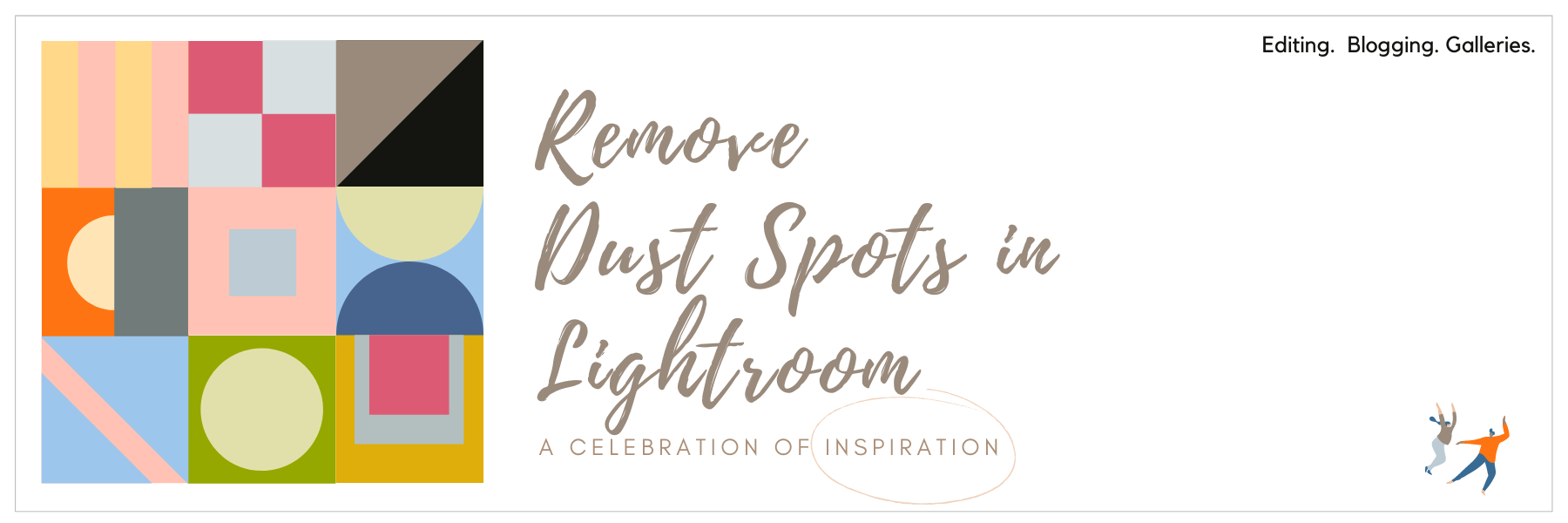
As a wedding photographer, you might sometimes book destination weddings. Their location might be anywhere from a farm to a beach. In these and any outdoor wedding situations, your lens and camera sensor might attract dust particles.
Cleaning your camera lens and sensor is the best way to avoid dust spots showing up in your images. But sometimes the dust particles are in the air and stick to your lens or sensor. If you do not have the needed things to clean your equipment right away, these particles can show up in your images. Sometimes they might be tiny enough that they aren’t visible to the naked eye, but will be visible when you go to edit your images.
Why You Need to Remove Dust Spots From Images
You might have seen some spots on your lenses and thought – no big deal! They won’t show! I don’t need to worry about removing these dust spots if they are small or hard to see. But you might be surprised…
Everything becomes more visible when you begin looking more closely at – and printing – your images. The larger the print is, the more visible all the mistakes become. You wouldn’t want some tiny dust spots to spoil your work and reputation.
So what can you do to save your amazing wedding captures from being ruined by dust spots? One answer is in Adobe Lightroom. Lightroom has tools you can use to remove dust spots quickly and efficiently. In this blog, we will share a few of these tips with you!
Before we get started on how to remove the dust spots, we’ll give you a few tips on avoiding these spots in the first place.
How to Avoid Dust Spots
Unless your camera is brand new, there will be a few dust spots on your images. Following these tips will help reduce the amounts and their sizes.
- Use a lens cap when you are not taking pictures. The lens cap should always be on when your camera is not in use or laying in your backpack.
- Avoid changing lenses in rain and wind. If you must change your lens during this type of weather, try finding some sort of cover.
- Clean your equipment. It’s always a good idea to bring an air blower and lens wipes. Using a lens pen can also be beneficial.
How to Remove Dust Spots From Your Wedding Photos
The tips above will help you avoid dust spots in your images in the first place. But sometimes you might still get a few of them. In this situation, you can get rid of them during post-production photo editing.
Open Lightroom and import your images. Cull the images down to the ones you want to keep. Don’t worry about dust spots yet! The process of removing dust from images begins when you start editing your culled images.
1. Open Your Wedding Photos Into Develop Mode
Move to the ‘Develop’ window. You can just select it in your library and hit ‘D’ on your keyboard for quickness. You’re more likely to see dust spots on photos with a lot of sky in the background or white areas. Photos with lots of detail tend to hide dust spots to the point they are undetectable. Even so, it doesn’t hurt to check.
2. Work on Your Photo With Spot Healing Tool
The default shortcut for this is ‘Q’ on your keyboard. Or you can select the spot healing tool from underneath the Histogram window. This is the tool you will use to both find and remove the dust spots.
For 99% of your images, Lightroom’s built-in Spot Removal Tool will do a perfect job. Lightroom offers this tool with the intent to remove spots or unwanted elements on your image.
To begin with, you have two brush options: Clone and Heal.
- Clone: Duplicates the sampled area of the image to the selected area.
When removing dust spots you should be using the Heal Brush. This brush does a great job replacing the marked area without leaving visible marks. The Clone brush, however, does not care about leaving marks. Its only job is to replace the marked spot with the exact content from another place.
- Heal: Matches the texture, lighting, and shading of the sampled area to the selected area.
3. Remove the Dust Spots From Your Photos
This is easy. Just click on each spot with the spot removal tool that you’ve already selected. The spots will vanish automatically. Lightroom will choose a similar area to blend over the dust spots. You can drag and move this selection around if you wish.
The tools you see on the right (size, feather, opacity) adjust the spot healing brush. Size is pretty self explanatory – it changes the diameter of the selection. Feather adjusts the hardness of the selection’s border. Opacity is the translucency of the adjustment.
4. Increase the Sensitivity
You can over-increase the brightness or shadows in an image just to see dust spots better. What you’ll see are the areas of contrast in the photo, and the more likely you are to pick up the very slight contrast of dust spots in the background.
5. Activate Visualize Spots Tool
Without zooming in on an image it can be hard to see all the dust spots, even if many of them are present in the image. Lightroom has a great feature named Visualize Spots for making these spots easier to locate.
As you can see dust spots become much more visible when you activate the Visualize Spot option. Now it is easy to mark and heal and remove unwanted dust spots. You can select a checkbox on the toolbar or just tap ‘A’ on the keyboard to alternate the mode on and off. It’s much quicker this way.
If the toolbar isn’t showing up by default, navigate to ‘Window > Show Toolbar’, or use the shortcut ‘T’.
6. BONUS TIP: Use the Dehaze Tool
This version is a less explored option, and few people are aware that it can help reveal dust spots. As we mentioned above, the Spot Removal tool with Visualize Spots works for 99% of images. But, every now and then you will get an image on which Visualize Spots doesn’t do a good enough job.
In this method, we will still be using the Spot Removal Tool, but instead of using Visualize Spots to reveal dust spots we use Lightroom’s Dehaze Tool. In simple terms this tool decreases or increases contrast in the image.
Setting Dehaze to 100% will drastically increase the contrast of your image. This will reveal all the dust spots. Now you can go back to using the Spot Removal and remove dust spots. You don’t need to use the Visualize Spots option. When you have healed all spots go back to Dehaze and set it to 0.
Your stunning captures are ready for printing now!
Learn More Lightroom
Learning Lightroom tips (or editing tips in general) is a great way to correct or improve mistakes in images. Though getting the shot right straight out of the camera is always what you hope for, there’s no harm in improving an image during editing. Lightroom is the most popular editing platform for wedding photographers and others.
We hope our tips on removing dust spots from images in Lightroom help you enhance the quality of your stunning wedding captures. To learn more on post production photo editing, you can read ShootDotEdit’s Lightroom Editing blogs. Looking for Photoshop tips? Check out our Top 15 Photoshop tips here!
At ShootDotEdit, we love giving you editing tips so you can make images your own and wow your clients, but we love editing the wedding photos for you so you can focus on the important parts of running a business! Ready to take the next step towards outsourcing? Check out what everyone is talking about when it comes to ShootDotEdit.





Leave a comment