
REASONS TO BLUR THE BACKGROUND
IN LIGHTROOM
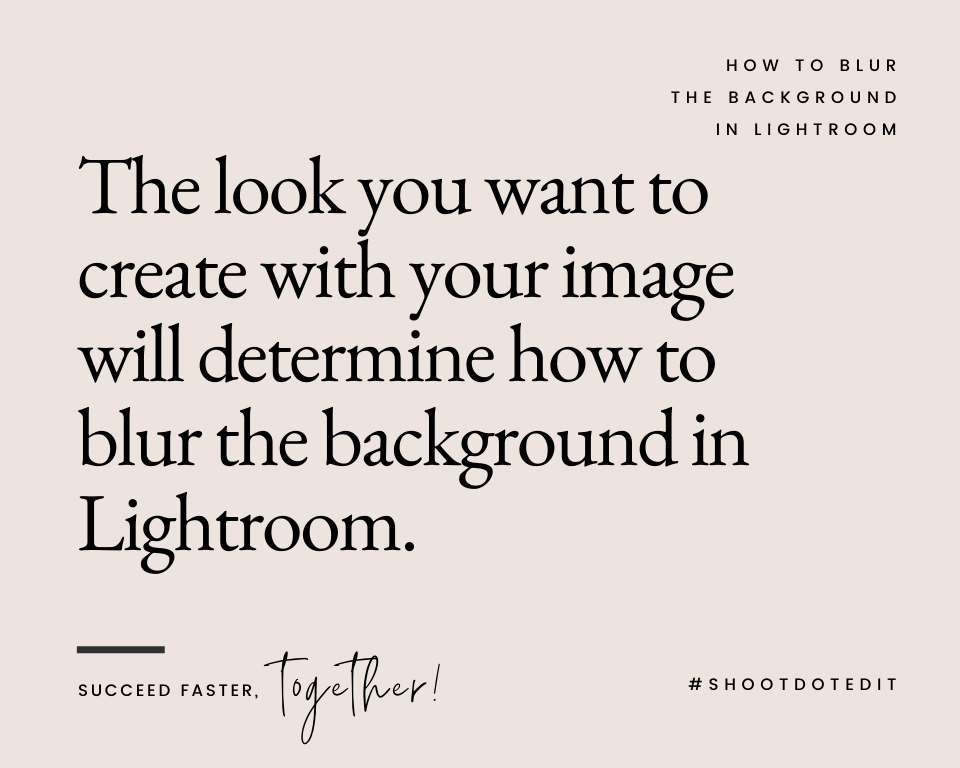
Besides the general aesthetics of an attractively blurred background, there are several reasons to consider for using this Lightroom effect on photographs. You may want to bring more focus to the photograph’s subjects, create a heightened sense of atmosphere in the photo, or even disguise elements in the background. Your goal and the look you want to create with your image will determine the strategies you use to blur backgrounds in Lightroom as well as the extent to which you blur your images.
1. Bringing More Focus To The Subject
In wedding photography, much of the time, the people in your photo are the primary focus. The setting or background, no matter how beautiful, is secondary and should not distract from the subject or subjects of the photograph. Applying a background blur while keeping the individuals in the photo in focus is one way to ensure that viewers’ attention goes right to the main subjects of your image. And that’s why knowing how to blur the background in Lightroom is a great skill to possess for a wedding photographer even if you are outsourcing your post production work to an expert.
2. Adding A Timeless, Dreamy Style
Another situation that might require a heavier level of background blur is when you are looking to create a more dreamy, timeless look for the finished image. A more dramatic blur, expertly applied, can create that perfectly timeless, fairy-tale style that many clients might want for their wedding photos. The concept is similar to creating the same soft blur in Photoshop, and the key to keeping this style looking professional rather than amateurish is to know the right levels of blur and exactly how to apply it.
3. Disguising Unwanted Elements
Besides ensuring that your images look breathtaking, learning how to blur the background serves the purpose of masking flaws. For some photos, you may have a background that is breathtakingly gorgeous from a distance, but some of the details, such as old buildings, are far less attractive in focus. A soft blur effect can be the ideal solution for removing the harsh features of such elements. Although blur, in theory, could be used to completely hide out-of-place elements in the background as well, a better approach is to remove these through a more intentional process, such as with the spot healing brush.
How to use Lightroom to Blur Background

Whether you were not quite able to capture the perfect focal balance with your camera during the shoot, or you just want to add more finesse to your image, adding the right amount of background blur can be the solution. Knowing how to blur backgrounds in Lightroom can be the difference in giving those wedding photos the look you desire.
Suggested Read: Behind The Scenes: Professional Photographer's Edit Stories
STEPS TO LEARNING HOW TO BLUR THE BACKGROUND IN LIGHTROOM

The capabilities of your camera and the precise blur effect you want for your photographs will determine how to blur in Lightroom for the best result. As some of the blur processes in Lightroom are more complex, the result will also depend on your skill level in knowing how to blur in Lightroom. However, each option begins with the same basic steps of creating a mask over the photograph’s background and then applying the blur effect to that mask. Here are a few steps for how to blur a background in Lightroom.
Suggested Read: 7 Tips For Selecting The Perfect Background
1. Import Your Photo Into Lightroom And Prepare The Image
Because this process requires specific areas of the photo to be worked on that change from one to the next, background blur in Lightroom must be applied to individual photos. Unlike some effects that your wedding photo editor applies, it cannot be applied to groups of photos at the same time (if you hope to achieve professional results). Once you have chosen the photo you want to adjust, make sure you are using the Develop module in Lightroom to begin making the changes.
Related Read: How To Batch Edit In Lightroom To Speed Up Your Workflow
2. Set Up The Brush Tool For Creating A Background Mask
With Lightroom, you will need to create your own mask so that the blur you create will only affect the background of the photo. This is done by painting over the background (or the parts of the background you wish to blur) with an adjustment brush, such as the brush tool. From the brush panel, you can either choose a preset brush effect or create a custom effect yourself by manipulating the settings.

The more comfortable you are with customizing these settings, the better you will be able to create your desired blur result. Although the brush effects can be changed after you begin, these changes will also affect areas of the image you have already painted, making it very helpful to have an idea of what these settings should be before you begin.
3. Paint The Background Of The Image To Create The Mask
Once you have created a new mask, but before painting on the background, make sure that you have the Show Selected Mask Overlay option selected in Lightroom. This ensures that your original image stays intact and will highlight the selected area in red so that you can see it clearly.

Similar to Photoshop, as you paint over the background, brush properties allow you to fine-tune the mask and only affect areas that you paint moving forward. Changing the size of the brush, in particular, will help you to more carefully select the parts of the photo that should be blurred and not elements that need to remain in focus. As needed, you can use the erase brush to remove sections of the image from the mask that should not be blurred, just like you would when undoing an action in Lightroom.
4. Adjust The Blur Effect With Clarity And Sharpness Filters
After you have selected the entire background that should be blurred, you can edit the Clarity and Sharpness settings in Lightroom to change the impact of the blur effect. Many professionals suggest setting the values for both at -100 to create a full blur for the background of your image, but the correct settings will vary for each photo.

Once you have these settings just right for the blur effect you want, you are ready to save the images. To make sure that you don’t lose valuable work, you can use an automatic Lightroom catalog backup.
Further Read: How To Edit Wedding Photos - ShootDotEdit's Expert Tips
OUTSOURCE WHEN NEEDED
Knowing how to blur backgrounds in Lightroom is a powerful skill for any photographer, especially those who specialize in weddings. Although the basic steps in the process are simple, applying the right brush settings and creating the perfect background mask could be a challenge, eating up a lot of your time. That is why it is valuable to outsource your photo editing needs to a professional like ShootDotEdit, who can take care of the time-consuming parts of post production, leaving you to only add adjustments, like background blur, when necessary.
Here at ShootDotEdit, we provide post production photography services for professional wedding photographers. We also love to share valuable insights on topics that are relevant to your photography. As we said at the beginning, we know photographers have to edit. But when you’re tired of doing it yourself, check us out, because we do it for you, giving your precious time back! And to learn how we do it, take a look at our pricing plans.


Leave a comment