In your wedding photography business, post production is a large part of your post-wedding workflow. Even if you outsource photo editing to a company like ShootDotEdit, you will still spend time in Lightroom, so organization is key to ensure you are fast and efficient. That is especially true when it comes to your Lightroom folder structure.
Lightroom Folder Structure
Without an organized plan in place for where your images will live in Lightroom, your post-wedding workflow can become a nightmare. Creating a detailed structure with Lightroom folders is necessary to help you store your images, easily find them, and move on to your next project. To help you get started on your Lightroom folder structure, we put together 6 quick tips for how to organize Lightroom folders.
1. Create One Folder Per Shoot
As you import images into Lightroom, pay attention to where your photos will be placed. Rather than having all of your images from multiple shoots live in one large folder, create individual folders for each session. To keep your Lightroom folder organization streamlined, create a folder structure that is similar to how the images are stored on your hard drive.
For example, if you organize your sessions by the month, design your folder structure in Lightroom to replicate this. By maintaining consistency, it will be easier to know where your images are located, and you will spend less time searching for specific photos.
Related: Are you using Lightroom shortcuts to speed up your workflow?
2. Use Descriptive Names
The time spent looking for an unorganized folder can disrupt the flow of your work. When choosing names for the folders, stick to a specific naming structure. Anything you add to the name should inform you of what photos are inside, allowing you to quickly work on those images.
For example, name each folder by the wedding date, followed by the first and last names of the couple. By naming every folder with the same structure, it will keep your Lightroom organization intact and remove any confusion.
Related: What are our top picks for photo edits that can transform your wedding images?
3. Avoid Only Using Dates
Although it may seem straightforward to name each folder after only the date of the shoot, this may increase the time you spend in your post-wedding workflow. If you are looking for images from a specific wedding and do not remember the date of it, you risk having to look through several folders before finding the correct event. Even if you only shoot a few weddings a year, individually searching for the images by date can become time-consuming and frustrating. If you shoot 4 weddings in one month, naming folders by the date can make it harder for you to find them later on. By default, Lightroom automatically organizes your folders by year and month, giving you the ability to use your more specific naming structure for each folder.
4. Include Subfolders
Within the main folder for each shoot, organize your images even more by adding subfolders. Do you typically select wedding highlights to showcase on your blog after a wedding? Create a “Blog” subfolder within each main event folder where you can easily access those blog images. If you have a certain preset that you apply to those images, you can choose to only add it to the images within the subfolder, rather than the entire collection of images.
As you work to determine the subfolders to make, think about your entire post-shoot process – if there are times that you use certain images, consider creating a subfolder for them.
With this, you do not need to constantly scan through all of the images within a wedding to find the images you need. This type of organization in Lightroom is key to a streamlined workflow for your post-wedding tasks.
5. Locate Vendor Images
Oftentimes, you will work with vendors that would love to receive images from you that they can showcase. Without an organized post-shoot workflow, finding these images can add extra time to your process and become burdensome. To simplify your process and make it easy to locate images that feature vendors, create a subfolder specifically for vendors.
If there are multiple vendors that you want to send images to, create a unique subfolder for each one. From here, you can choose to export the entire subfolder of images and send the photos to the vendors. This Lightroom folder structure best practice helps you stay as organized as possible.
Tip: In addition to adding certain images into your vendor subfolders, you can also add a keyword to these images that include each vendor’s name. This will allow you to filter by keywords to quickly find images that you plan to send to vendors.
6. Utilize Collections
Creating different collections within Lightroom can be a great way to organize images that you want to place together from different shoots. For example, if you want to update your website with new images, create a Lightroom collection for this. Under the Collection tab in the left panel, create a new collection called “Website Images.” From here, you can drag and drop images from multiple events into this collection.
Even though using Lightroom saves you time in your post-wedding workflow, understanding exactly how to organize and use its features can save you even more time. Since your images are so important to your brand, creating a Lightroom folder structure to help you develop finalized photos for clients assists you in delivering your best work.
Learn more about Lightroom and how to use it efficiently with workflow expert, Jared Platt in our Online Training: Advanced Lightroom Skillsets! Click on the banner below to discover expert tips and tricks from the Lightroom Guru!


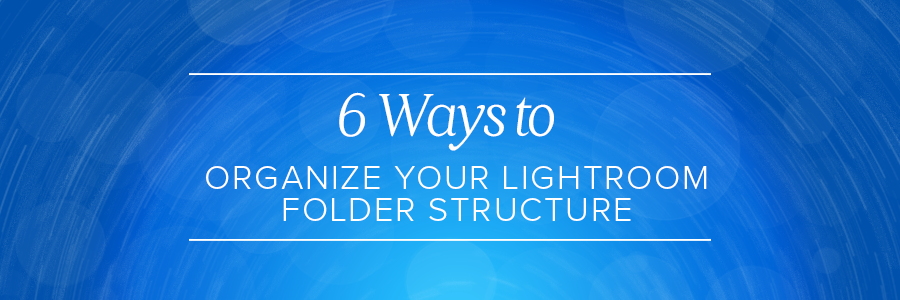
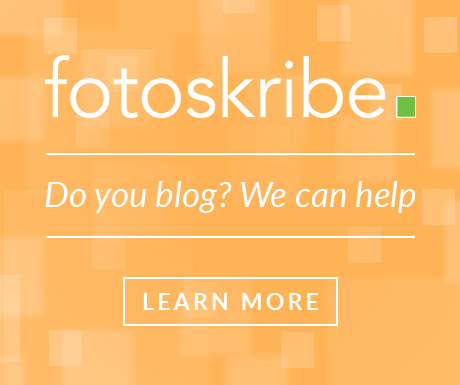

Leave a comment