As a wedding photographer, it is important to know how to reduce noise in Lightroom for your images. Before the digital age, it was practically impossible to reduce noise and remove graininess from photos. Luckily, Adobe Lightroom makes it relatively easy to do both while still enhancing the quality of your images.
How to Reduce Noise in Lightroom
The biggest downside to learning how to reduce noise in Lightroom is that it could take quite some time to master this process. Reducing noise is one of the most difficult editing tasks, but is also valuable to understand.
Here at ShootDotEdit, we provide wedding photo editor services for professional wedding photographers. We also know how important it is for you to have knowledge about Lightroom and its features, such as how to blur in Lightroom and how to reduce noise in Lightroom.
This is why we put together this blog post to share more about reducing noise in Lightroom to create the images you desire. Keep reading to learn more about what reducing noise in your images means and how to do so.
What Causes Noise in Photos?
There are several causes of noise in photographs. Some of the most common causes are low light settings like you might find at a reception, shooting indoors, high ISO, or you are shooting a long exposure image. Sometimes a slight bit of noise is desirable, depending on your goal for the photo. Many times, noise is unwanted because it can be distracting. Lightroom is an excellent tool to use to reduce noise in your wedding photography.
What Does Reducing Noise Mean?
To understand how to reduce noise in Lightroom, you first need to learn the definition of digital noise. This type of flaw is a discoloration of an image. The image may appear pixelated if you zoom in very closely. Digital noise often appears in photos that have been shot in low light, which can happen quite often during a wedding shoot.
Back in the days of film photography, it was virtually impossible to reduce noise in a photo. If you have ever seen a grainy photo, you have seen what digital noise looks like. Thanks to the benefits of digital cameras, it is theoretically easy to reduce noise in photos. Though it is no longer impossible to reduce this grainy quality, the process can feel a bit labor intensive.
Types of Digital Noise
Before reducing the digital noise in your photos, you will need to determine which type of noise you are dealing with. There are two types of digital noise: color and luminance.
Color Noise
Color noise appears in a photo when the color is distorted. Instead of a color showing as solid, it shows as a variety of colors.

Image by Brian Hatton Photography
For example, a purple may show as pixelated reds and blues. You may also see variations of purples pixelated in the photo.
Luminance Noise
Luminance noise shows up as grain on your photos. You will not see the color variations you would see with color noise. Luminance refers to the brightness of the photo instead of the colors.

Image by Brian Hatton Photography
Depending on your style, each of these types of digital noise can disrupt the overall consistency and style you provide within your images. It is important to understand what digital noise is and how it affects your photography, so you can ensure your images match what you promised your clients.
What Are the Downsides of Noise?
Noise can reduce the quality of a photo, so it is important to reduce as much of it as possible. Yet, there are some downsides to reducing noise that you will need to be aware of.
Reducing noise can result in the reduction of detail in a photo. It is not easy to strike a solid balance between a detailed photo and a noiseless one. You may find yourself compromising the quality of the photo while enhancing the detail, or lowering the complexity of the detail while enhancing the quality of the photo. And once exported from Lightroom, the image quality can lessen and may not match the typical images you share.
Tips on Reducing Noise in Lightroom
Unlike reducing and minimizing noise in Photoshop, Lightroom allows you to do it in bulk. It can be helpful to utilize shortcuts while learning how to reduce noise in Lightroom. There are also a few things you can do to ensure your photos are prepped properly for noise reduction before importing them into Lightroom:
-
- Shoot your photos and import in RAW to ensure you are working with the highest quality format.
- Zoom to 100% on your photos before reducing noise for more control. Once your changes are complete, zoom out to ensure you did not lose too much detail in your photo.
- Start by fixing color noise before moving on to luminance noise.
- The Detail slider helps you preserve details in your image and avoids blurring them.
- You can use the Detail slider to sharpen landscapes.
- The Contrast slider helps you preserve any contrast that was taken out by the Luminance slider.
- Keep an eye on your details while reducing noise so you do not go overboard.
- Do not reduce the noise on every single element in your photo.
- Drag to the right with your mouse to remove luminance or color noise from your image. You will want to drag to the left to add luminance or color noise.
How to Reduce Noise: Step-by-Step
You can reduce noise in 2 steps. The first step is to reduce the color noise, and the second step is to reduce the luminance noise.
Reduce Color Noise
The first step to start with for your images is to reduce the color noise. Learn more about how to perform this task with the steps below.
Step 1
Open the current version of Lightroom on your computer. Be sure to stay up to date with the latest version of Lightroom so you can take advantage of all its features.
Step 2
Import or open your photo in Lightroom. This step will depend on where your photo is located on your desktop or in your Lightroom catalog(s).
Step 3
Open the Detail panel. This is located in the Develop module, which is located next to the Library module on the top right section of the application. In the Detail panel, you will see available sliders to reduce color noise.

Image by Brian Hatton Photography
Step 4
If you are working with RAW files, Lightroom has already applied a color reduction to your photo. This option will have the color noise reduction slider in Lightroom set to 25. It will also have the detail and smoothness sliders at 50.
Check your photo for this adjustment and move on to the next step.
Step 5
If your image is RAW but has high areas of color noise, adjust the color bar until you have reduced the noise without lowering the quality of the photo’s detail.
The most important part of this process is to ensure the photo’s detail quality stays intact. After all, these are images you will deliver to your clients.

Image by Brian Hatton Photography
Reduce Luminance Noise
The next step we will cover is to reduce luminance noise for your wedding photography. Continue reading to discover the steps for how to perform this action.
Step 1
This step can be skipped if you are working on adjusting the luminance noise on the same photo. If you start from scratch, the first step is to open Lightroom on your computer.
Step 2
The same applies to this step. If you have not already imported or opened your image in Lightroom, take those steps. For those who are working on the same image, skip this step.
Step 3
Just as you did for reducing color noise, open the Detail panel in the Develop module. You will see available sliders to adjust to reduce luminance noise.

Image by Brian Hatton Photography
Step 4
Slide the luminance bar to the right until you have removed most of the noise. Be careful to not adjust the bar too far so you do not take away from any of the image’s detail. The more you practice, the easier it will be to know exactly how far to adjust the bar to the left.
Step 5
Adjust the detail and contrast sliders to help enhance the detail on photos where the quality may have been compromised by the noise reduction. The detail and contrast sliders.

Image by Brian Hatton Photography
Quick Tip
Keep in mind, the higher the value of the detail slider, the more detail there will be in the image. But, there could still be some residual noise in your photo. With a lower value of the detail slider, you will see less detail in your photo. But, you will receive a much smoother result.
With the contrast slider, high values will add contrast to the image. With this, there could be more noise in the image. Similar to the detail slider, lower values can provide you with a smooth result, though you risk reducing contrast in the photo.
Local Noise Reduction
Like many features in Lightroom, there is another option for reducing noise in Lightroom. This option is known as local noise reduction. To utilize local noise reduction, follow the steps below.
Step 1
Choose a local adjustment tool. In Lightroom, there are 3 of these tools. These include the adjustment brush, the radial filter, and the graduated filter.
Step 2
Once you choose a brush, use it to apply noise reduction to a specific area. This helps to leave the other areas of the image untouched, while you make the necessary adjustments to selected areas.
Quick Tip
One thing to consider with the local noise reduction tool in Lightroom is there are no sliders, such as detail and contrast, available to work with on your image. Also, the local noise reduction tool can only remove luminance noise. This will not work when you need to also reduce color noise.
Reduce Noise in Black and White Photos
There are several reasons to adjust your images to black and white. One common reason to do so is to help elevate an image that was shot in a low light setting. You can use the tips above for reducing noise and luminance in a black and white photo.
The catch, however, is you will not be able to see the color noise in a black and white photo. In this case, the color has been removed. You can still use the sliders to make adjustments with black and white photos, and you will be able to see those adjustments once they are made.
Learning how to reduce noise in Lightroom can be a challenging concept, as you need a keen eye to determine just how much noise to reduce and how much noise you need to leave in the photo to maintain a good quality of detail. Plus, the more skills and techniques you have as a wedding photographer, the more you can offer your clients and the faster your workflow can be.
Maintain a Fast Workflow
Staying on the topic of a fast workflow, we connected with the industry’s expert in all things Lightroom to bring you a comprehensive tutorial. Find out how to maximize Lightroom and create a streamlined process for your photography business with our Online Training: Advanced Lightroom Skillsets with Jared Platt.
Throughout the Online Training, Jared focused on the Lightroom features you need to know. He also discusses how to best use them to speed up your workflow and become as efficient as possible. Click the banner below to access the Online Training and learn more from the industry’s Lightroom and workflow expert!



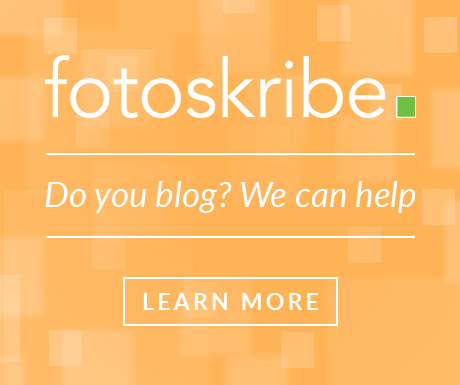

Leave a comment