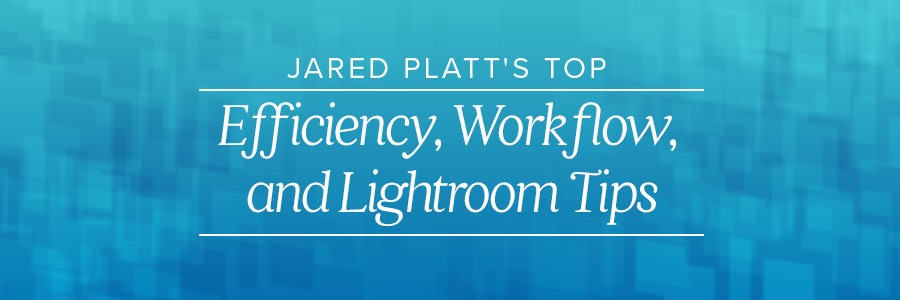
As a busy wedding photographer, your time is spent meeting new clients, shooting their engagement sessions and wedding days, and fulling their products. Your to-do list may constantly expand and your time could become more limited with every project. One of the best ways to stay on top of your workload, and eliminate stress, is to be as fast as possible and learn the best workflow, efficiency, and Lightroom tips to accomplish your tasks.
In our Live Q+A: Ask Anything with Jared Platt, photographers from all over the world joined together to ask ShootDotEdit Wedding Pro, Jared Platt, anything. Many of the questions discussed during the Live Q+A had to do with tips for Lightroom, how to become faster in workflow, and the top efficiency shortcuts.
Jared is a professional destination wedding and lifestyle photographer based in Phoenix, Arizona. He is also the photo industry’s recognized workflow and efficiency expert and holds a Master of Fine Arts in Photographic Studies and a Bachelor of Fine Arts in Photography from Arizona State University. Here are the top tips from the Live Q+A.
Lightroom Tips
What are your recommended best practices when it comes to importing into Lightroom?
Let’s start with the idea of shooting RAW (hopefully everyone is shooting RAW). A JPEG has only 256 tones between black and white, which is not a lot. A RAW image, on the other hand, has thousands upon thousands of tones. Even if you achieve the perfect exposure on a JPEG, when you print or adjust the image, there will be issues because the number of colors you have is severely limited. Whereas, if you shoot in RAW, you have thousands of tones.

There is something interesting that happens when you shoot in RAW and import into Lightroom. You see the beautiful image on the back of your camera and after you import it into Lightroom and a few seconds pass, it becomes an ugly photo. Your camera makes a JPEG from your RAW image and adjusts it based on your picture styles. In a Canon camera, for example, a picture style allows you to choose how much contrast and sharpness you want, and whether you want to adjust it to be warmer or cooler (you can also choose standard, portraiture, landscape, etc.). Those are JPEG settings, and that is what you see on the back of your camera.
What happens is your images are imported and Lightroom reverse-engineers every camera. Lightroom reads the RAW data and gives you Adobe’s version of what the data looks like. As soon as the image is imported into Lightroom, you see the JPEG that was on the camera. But as soon as Lightroom reads the RAW, it shows you what it looks like (which typically includes less contrast and more info, which causes it to become bland). To overcome this, create a default setting in the Default module. Once you save the default, every image you import into Lightroom will look like the back of your camera.
Is there a faster way for photographers to speed up their Lightroom workflow?
I see photographers use Photo Mechanic to select their images, Lightroom to adjust, and BlogStomp to put a logo on them. All those things can be done inside of Lightroom, which can save you the time it takes to switch back and forth from each system. I’m a big fan of staying in the Lightroom echo-system because it keeps me organized and fast. It is helpful because I do not need to go outside the system and I know where everything is, so I do not interrupt my daily routine.
I created a routine that I do for every job or wedding, which includes the same things repeatedly so I avoid losing my place. You must lock yourself down and set a routine to follow, and follow it. Lightroom’s workflow is good at helping you do that by allowing you to import, select, and adjust images (or send them to a wedding photo editing company, like ShootDotEdit).
Once I import my images into Lightroom, I’m doing something unique because I’m importing and building 1-for-1 previews so I can zoom in and out quickly. I’m also building smart previews as an additional backup service and putting them on Adobe Creative Cloud in the Lightroom mobile section of my catalog. With that, they are on another Cloud with Adobe. I can view them on my iPad or iPhone and can share them from wherever I am.
Lightroom mobile allows you to be completely present with your images anywhere you happen to be. Once I have my images selected (1-for-1 previews are critical), I send the catalog off to ShootDotEdit. Once I get the catalog back, I work on the products I need to fulfill for my clients.
One of the things I try not to do is go outside of Lightroom to create products. For instance, I can create a proof book in Lightroom while ShootDotEdit works on my images. As soon as my images are back, they synchronize automatically and all I have to do is hit print. I can work, while ShootDotEdit takes care of my images, and fulfill products because I am using Lightroom and the workflow available.
Related: A way for you to advance your knowledge, even more, is to access Lightroom tutorials, such as Jared’s Workflow Workshop! You can learn how to use Lightroom, Jared’s personal Lightroom workflow tips, and additional shortcuts to use to become more efficient.
Workflow Tips
How do you ensure your images are safe and backed up (in case of an emergency)?
I’m very particular about the way I handle my cards. I always shoot with 2 cards, so I have a backup. Once I have my cards, I bring them back to the studio the minute I get done with a shoot. If I cannot get back to the studio, I have a traveling hard drive that does the same thing my hard drive at the studio does. The traveling hard drive automatically makes a duplicate of those images. Then, the hard drive is attached to Google Drive, which is in the Cloud, and it automatically pushes the images into the cloud. It is a critical part of my workflow to always have my images backed up so there isn’t a chance I will lose my files.

What is your process to decide how many images to deliver to clients?
I send between 10-15% of the images. For me, using percentages is a better way to say it than a number because I shoot both small and big weddings. An example of a small wedding is we will climb up to the top of a mountain and there are 4 people there, so there will not be as many images. The smaller the wedding, the bigger percentage because you cannot get rid of things just because the shoot is small. I deliver 15% for a small wedding and 10% on a larger wedding.
When it comes to delivering images to a client, I think the important thing is to focus on delivering the most quality images (not the quantity). If a client is in my studio and we are talking about how many images I deliver, I tell them that I don’t always know and it depends on what happens during the shoot. What I do promise them is every image I deliver will be beautiful. I also share a sample proof book that is something similar to their wedding, so they can see what I typically deliver.
How can photographers overcome wanting to send as many images as possible (some of which could be from the same part of the day or the same moment)?
The more you have of something, the less each one is worth. Say I provide 6 images to a client; they are beautiful, but each feature the same moment. What happens is they get excited about the first of the 6 images, but the rest of them are boring, so their wow factor is diminished. If I provide 1 image from the 6 and 1 from the next 6 (and so on), I would have a wow factor on every image I provide them.
The key is to remember your clients have not seen any of the images. When you share the images, they will assume those are the shots you took. They do not necessarily know that you are shooting 90 photos to give them 3, and that’s fine because they do not need to think about it.
Can you share a tip to help photographers get to the 1 (out of 6) as quickly as possible?
With the example of the 6, I look at all 6 images at the same time. I pull the images on the screen and look in the center of the screen and wait until one of the images catches my attention. If you are attracted to 1 image more than the others, go with it. Look at it, zoom in to make sure it’s sharp. If it jumps out at you and there is something wrong with the photo (it is out of focus or someone’s eyes are closed), then repeat the process to find the second choice.
In the book Blink by Malcolm Gladwell, it shares about the concept of making what we think is a rash decision quickly. It turns out that most of the decisions we make that are good are made in the first couple of seconds. Then, when we scrutinize and second guess, we make worse decisions. Our brain can process a lot quicker and will make the right decision most of the time. Of the Lightroom tips and tricks for weddings and other shoots, you can use the Survey mode in Lightroom to look at all 6 image at once and allow one to emerge. It is the idea that you allow the images to choose themselves and they jump out at you.
Related: Do you know which wedding photo editing edits your bride expects for her images? Learn more here!
Efficiency Tips
What are your go-to efficiency tips?
Most of the time, the biggest problem with efficiency does not have to do with the tools photographers are using, but themselves. You can be the biggest barrier to your own efficiency because of hanging on to things you should not be doing, like post processing.

For instance, in the selection process, I believe the photographer should work on this part because they were there and they know what moments were precious to the person. In that process of selecting images, photographers get in their own way because they are under the impression their client is going to look at the images and know they have somehow gotten rid of an image that was better than the image they just chose.
Let’s say there are 5 images that are similar that are of the father and daughter dancing. Sometimes photographers think, “I don’t know which to choose between these 5 so I’m going to scrutinize back and forth and spend a lot of time deciding which moment was the perfect moment.” They spend too much time doing that when the client does not know the other images exist.
They will never know and will not mind because they will see the image you will choose and be happy. People spend too much time selecting images or adjusting images and they hit the law of diminishing returns, where they get no extra benefit out of the time they spend. It is not an equipment issue, a camera issue, or that there is not enough ram in their computer. It is simply that some photographers get in their own way because they spend too much time doing things they do not need to do.
Further Read: The Best Photo Color Correction Services By ShootDotEdit
Jared’s workflow, efficiency, and Lightroom tips are ones you can implement into your process and mindset now. Find out additional ways to speed up your workflow, and learn other success photography tips, with our Guide: 27 Ridiculously Simple Hacks to Transform your Wedding Photography Business!




Leave a comment